Scenario
Before you use Apple Pay, you need to register an Apple’Apdeveloper account, a merchant ID, and also create a certificate. Following details the registration in steps.
To register merchant ID
- Sign in your Apple Developer account.
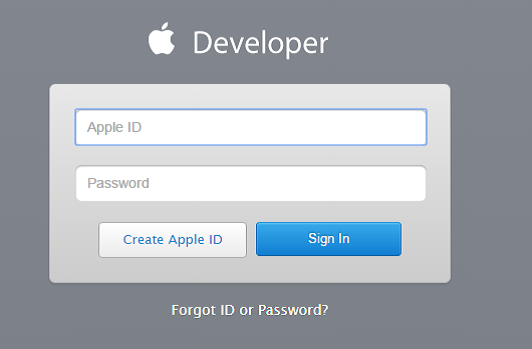
- Select Certificates, Identifiers & Profiles.
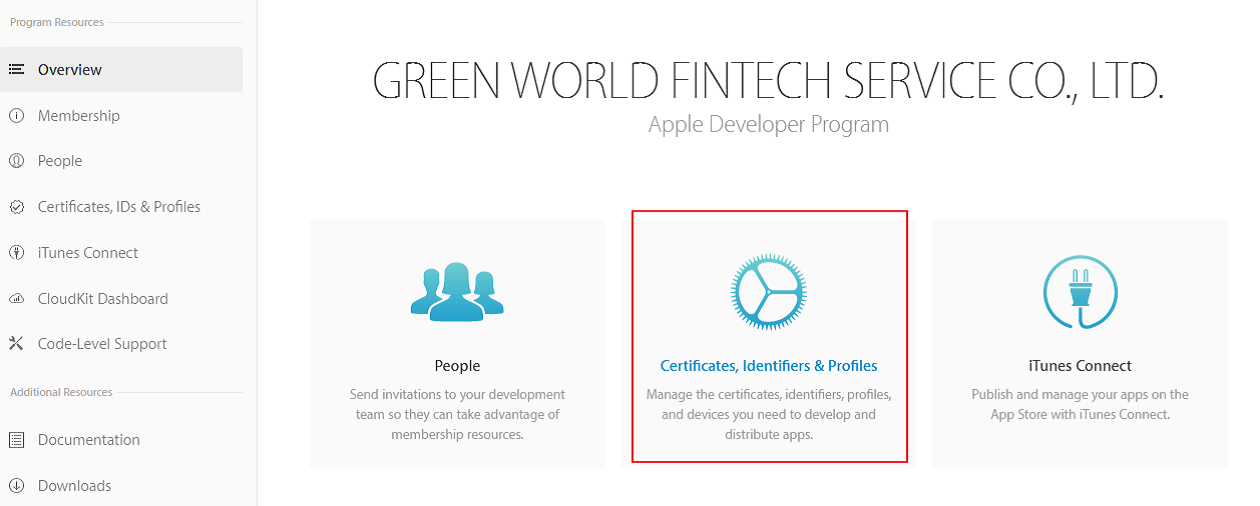
- Under Identifiers, select Merchant IDs.
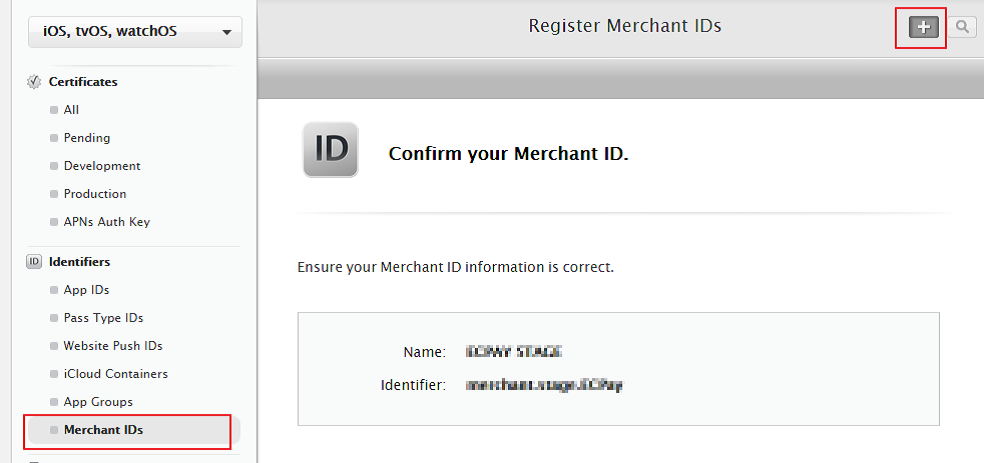
- Register Merchant IDs- enter a description and identifier, and click continue.
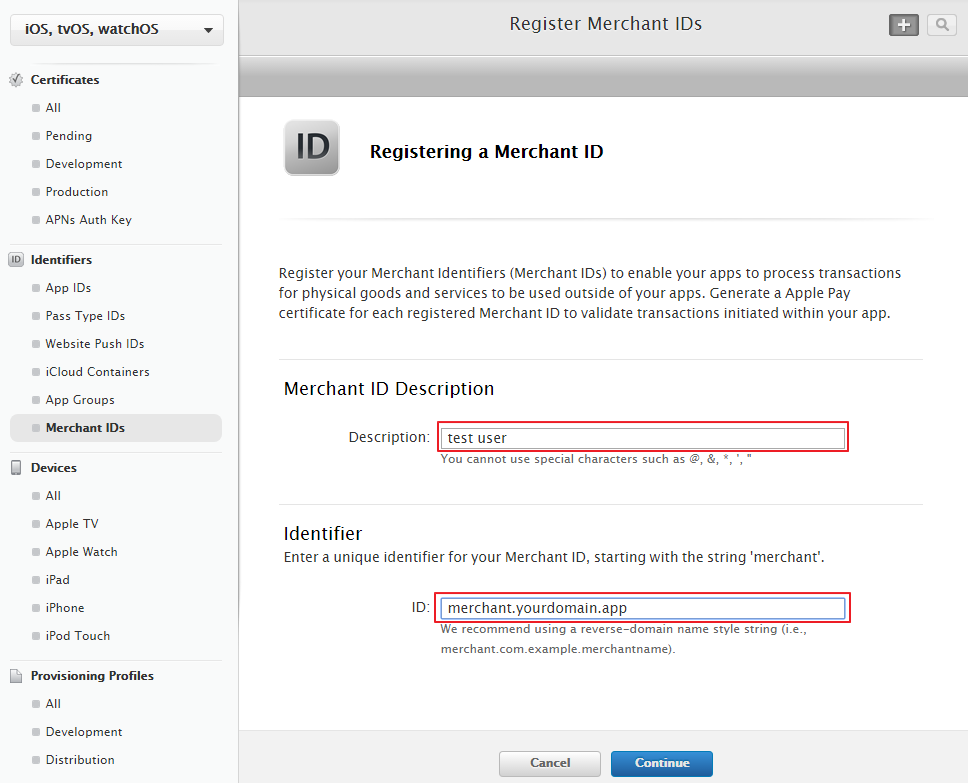
- Review the settings, and click Register.
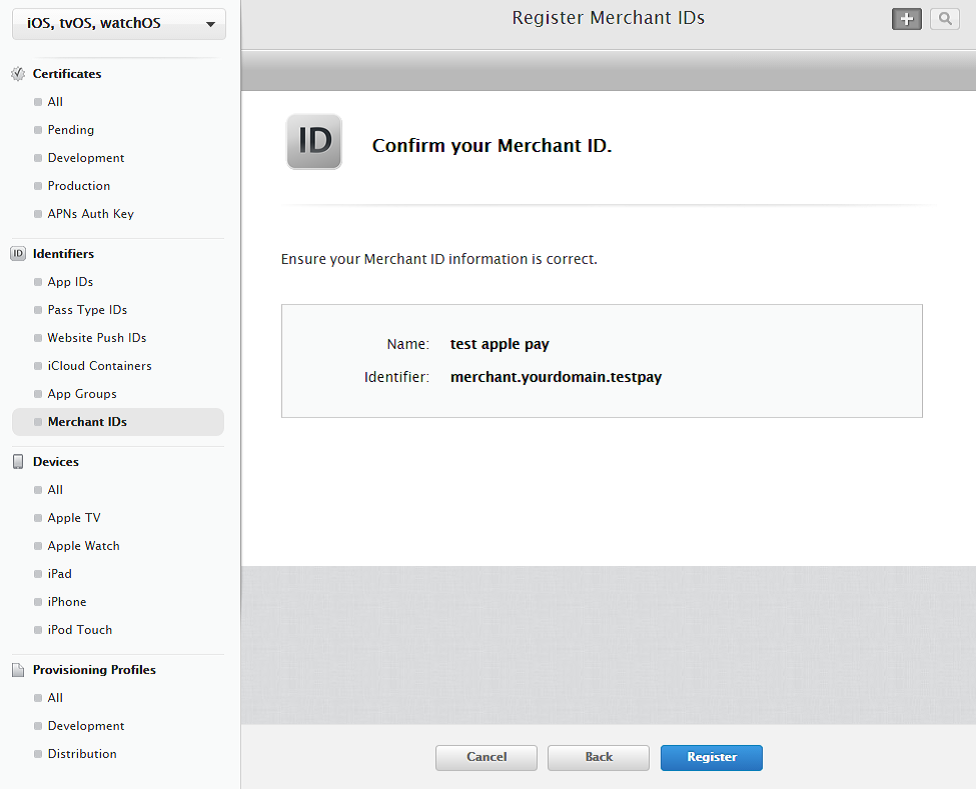
- Click done.
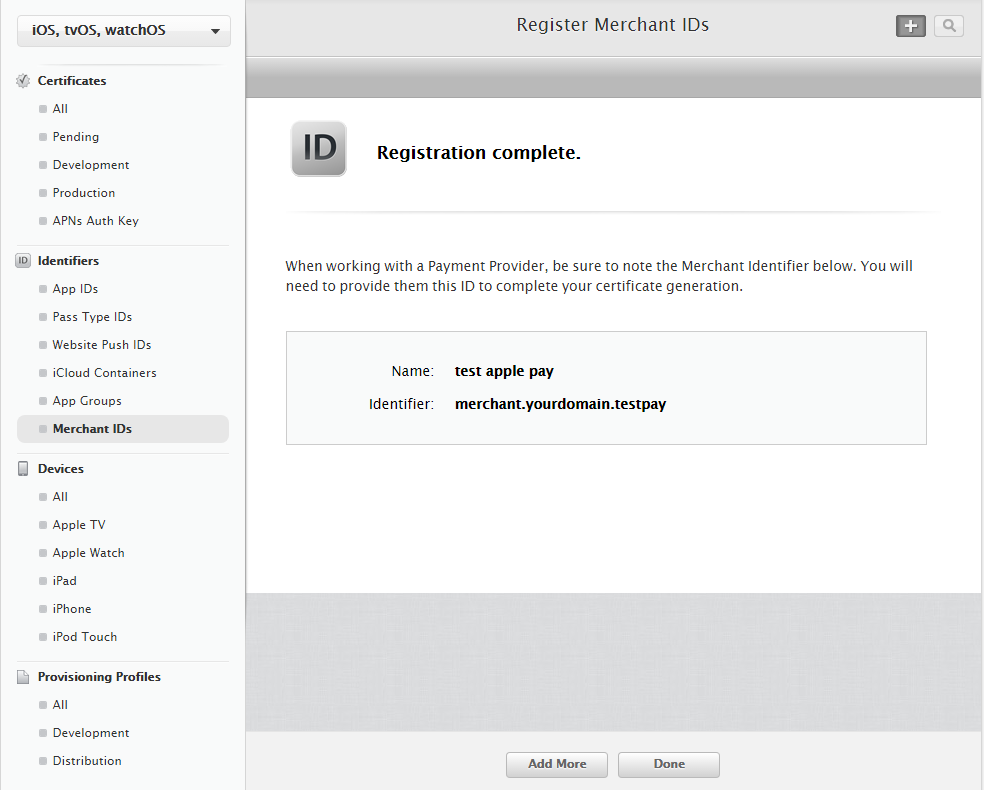
To create a Payment Processing certificate
- Sign in your Apple Developer account.
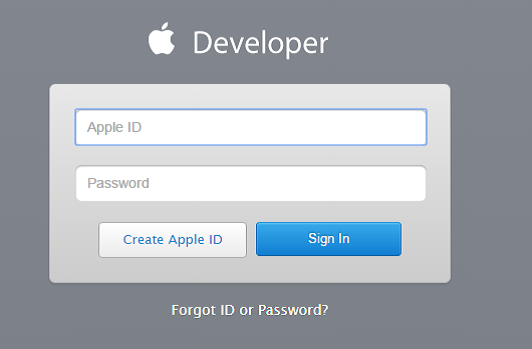
- Select Certificates, Identifiers & Profiles.
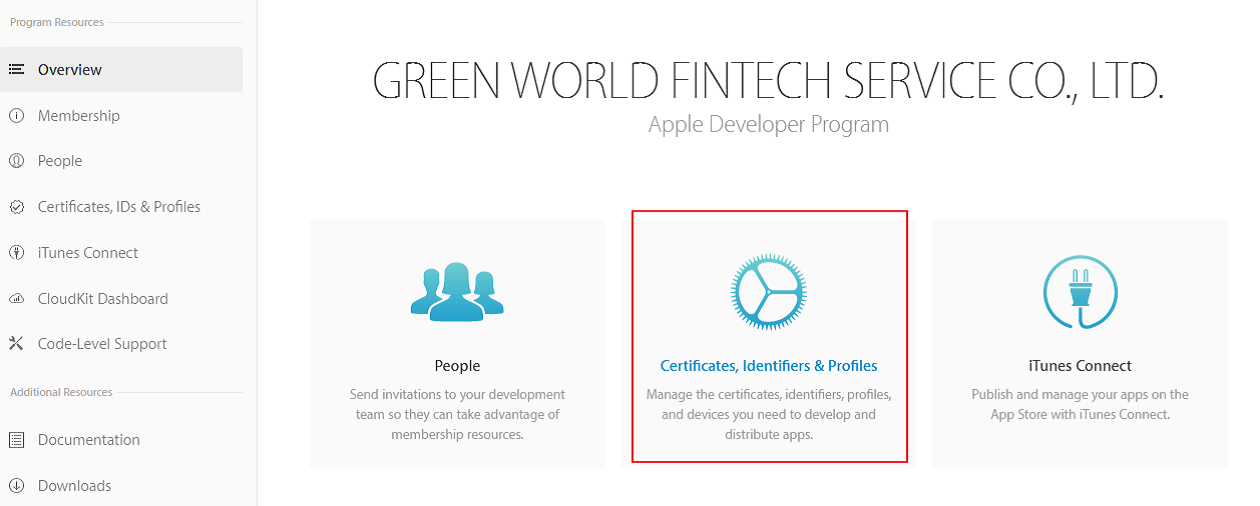
- Under Identifiers, select Merchant IDs.
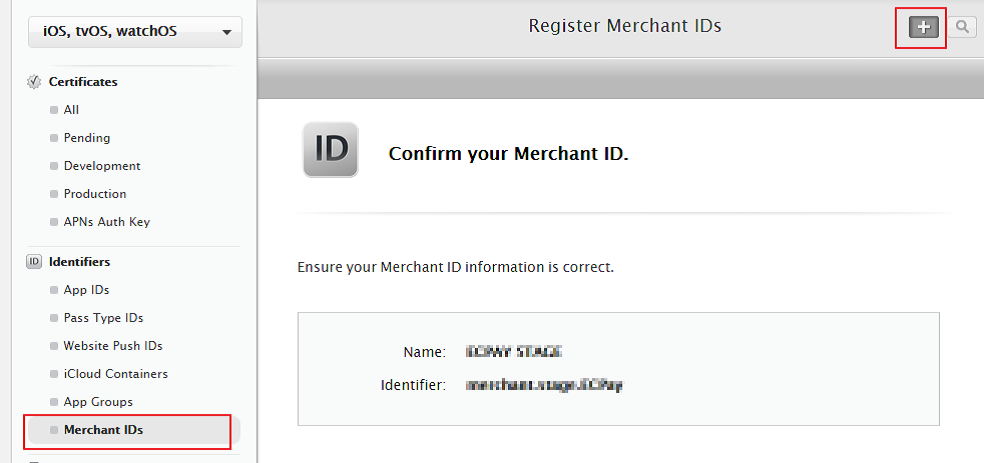
- Select the merchant ID from the list, and click Edit.
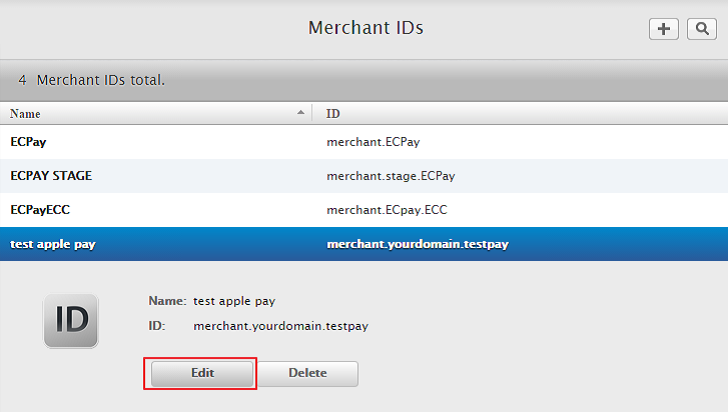
- In the Payment Processing Certificates section, click Create Certificate.
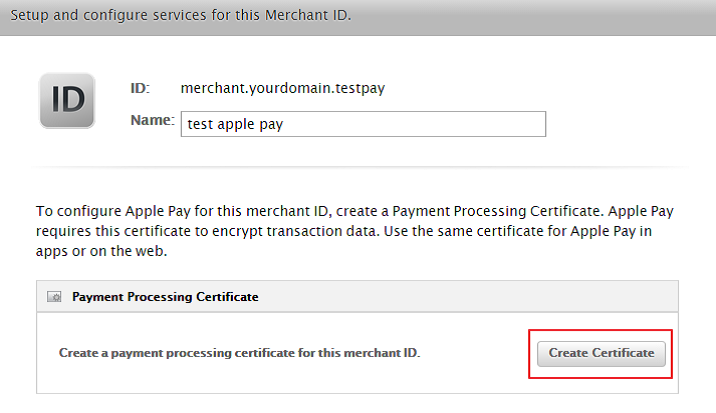
- Select NO and click Continue.
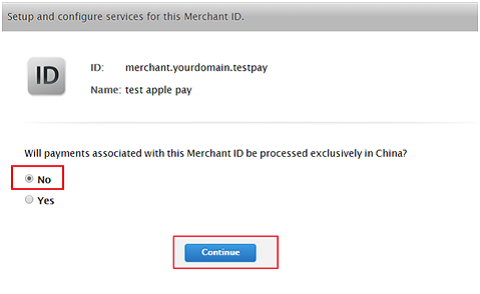
- Read the certificate signing request (CSR), and click Continue.
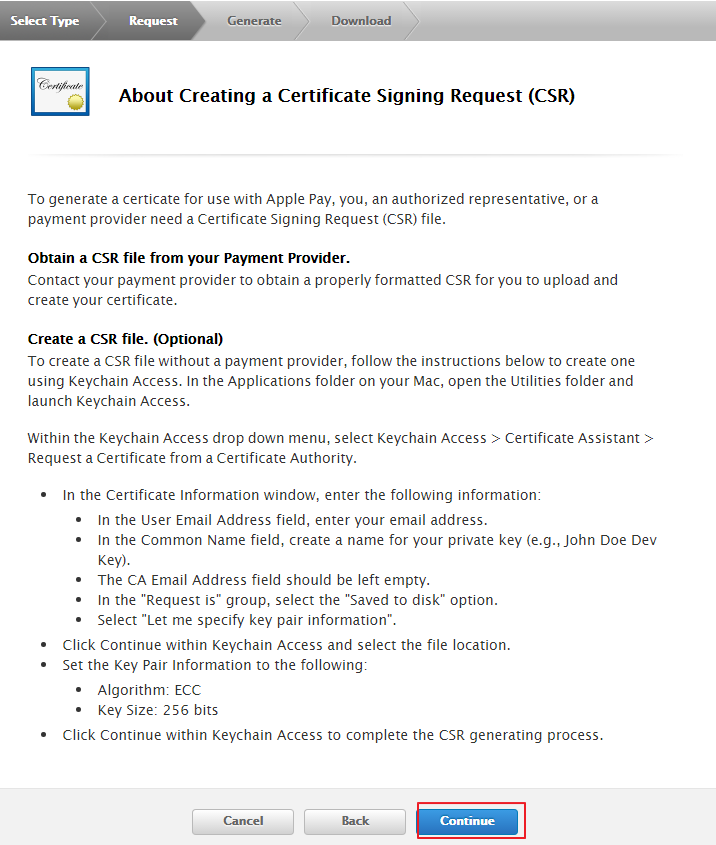
- Use macOS to generate a Certificate Signing Request (CSR) – Open Keychain Access.
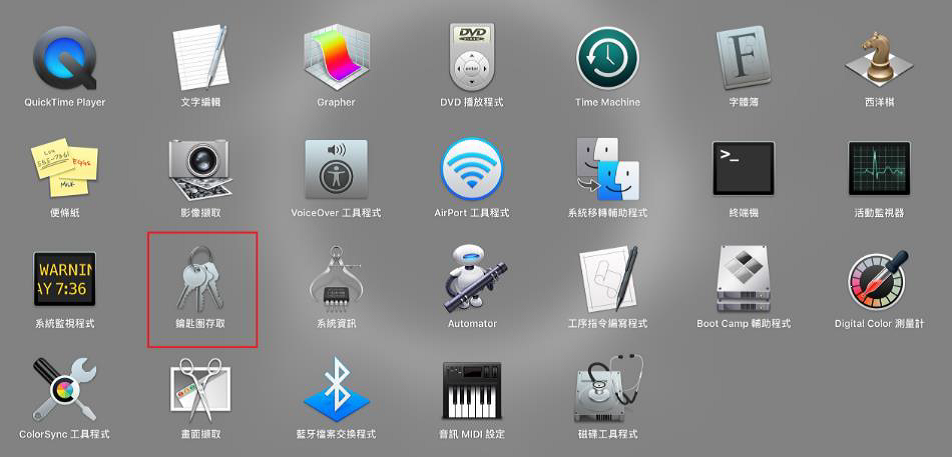
- Select key size and alogorithm.
In the Certificate Assistant window that opens, enter your email address in the User Email Address field. Click the Let me specify the key pair information.
- In the Key Pair Information, the Key Size selects 256 bit, and the Algorithm selects ECC.
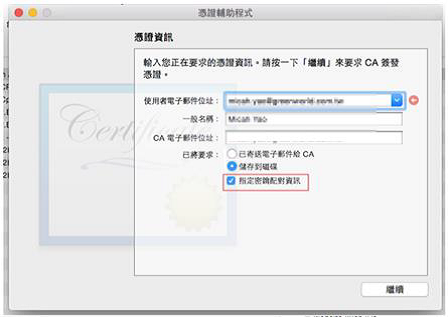
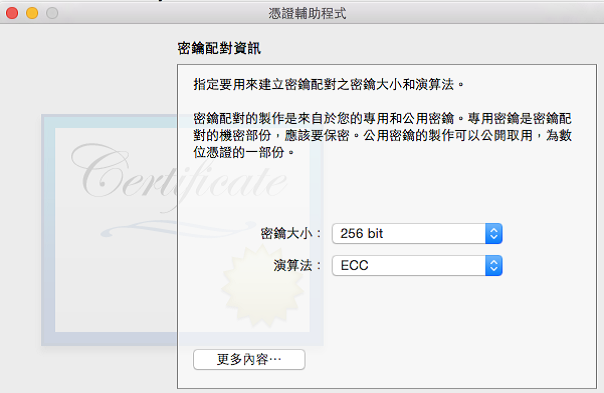
- Save the CSR to disk.
- Upload CSR file. This step is going to generate Payment Processing Identity (a .p12 file) based of the original CSR.
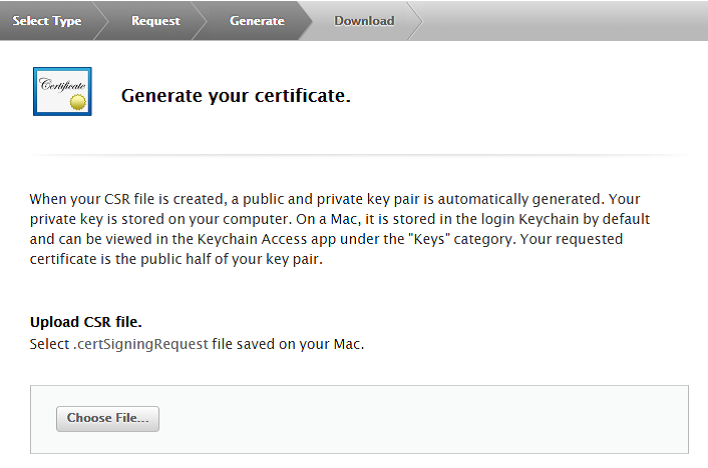
- Download the certificate and install into the Keychain to create a Payment Processing Identity (.p12).
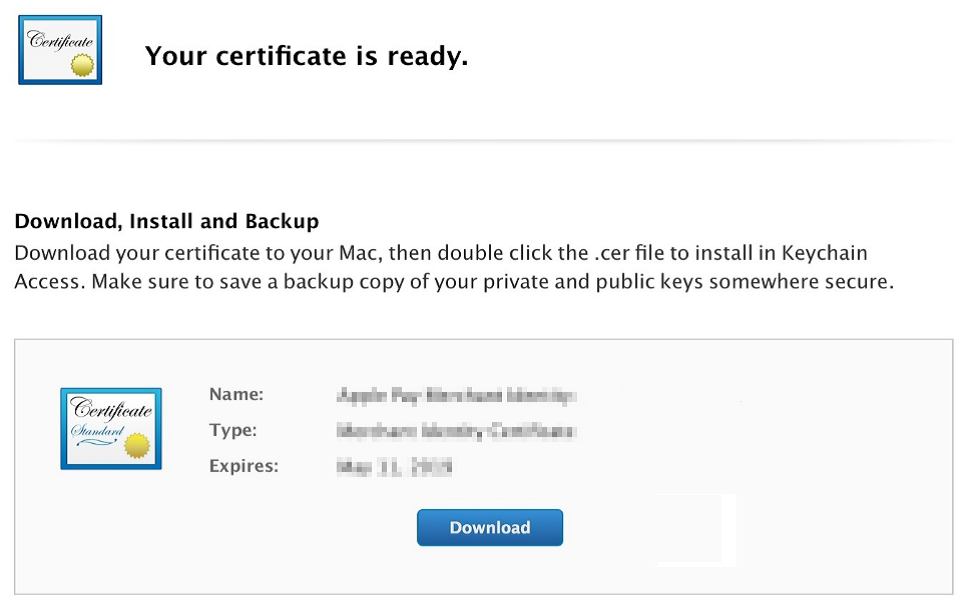
- Select the Payment Processing Certificate and export it as .p12 (a password for protecting the .p12 is required.)

- Finally, provide the .p12 file and password to ECPay.
